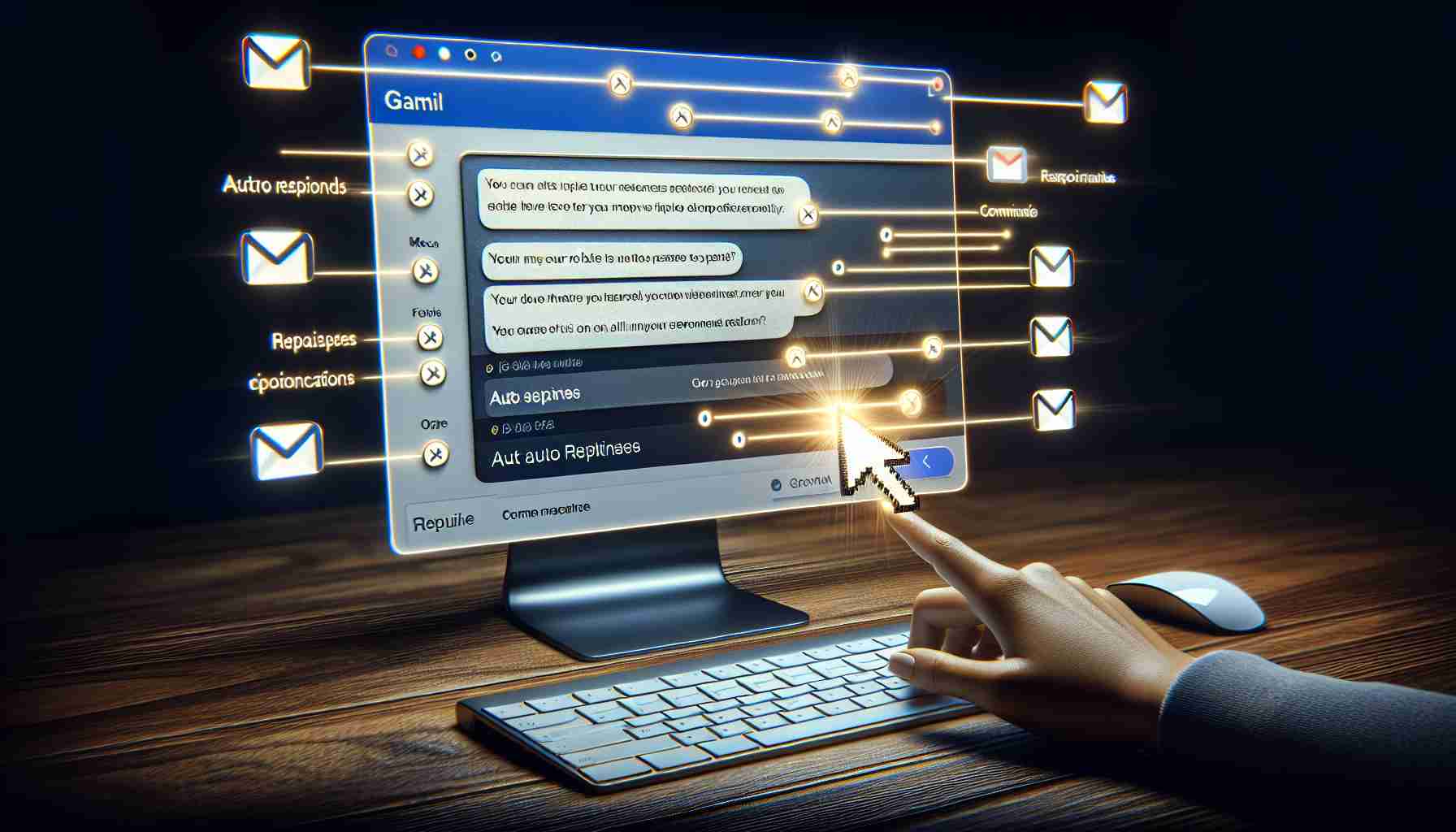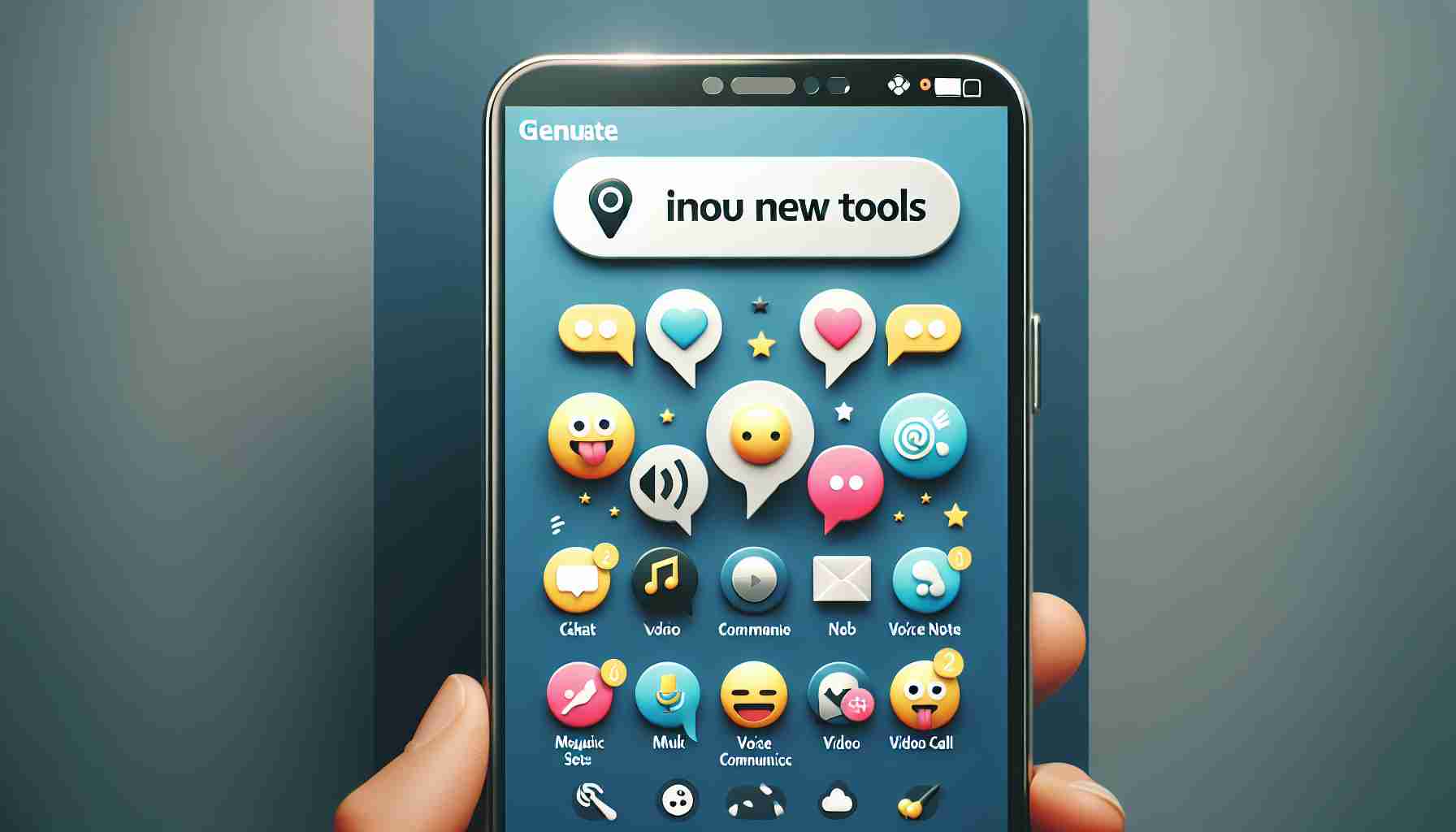Streamline your email communication with Gmail’s automatic responses feature. Whether you’re on the go or working from your computer, activating this handy tool can help you manage your inbox more effectively.
Gmail has solidified its position as the most widely used email service globally, offering a plethora of features that cater to both personal and professional needs. While many users are familiar with basic functions like email reading settings, Gmail also boasts hidden gems like the ability to send voice messages seamlessly.
One such valuable feature is automatic responses, particularly beneficial in professional settings. While this function is also available on Outlook, enabling it on Gmail is a straightforward process that can be done on both mobile devices and PCs.
Activating Automatic Responses on Gmail via Web
If you primarily use Gmail on your computer, enabling automatic responses is a breeze. Simply follow these steps:
1. Access Gmail through your preferred web browser.
2. Click on the gear icon for platform settings.
3. Navigate to the General section and scroll down to find Automatic Response.
4. Enable the feature and customize settings such as activation days, subject line, and response content.
Setting Up Automatic Responses on Gmail Mobile
For users who prefer managing emails on the go, configuring automatic responses on Gmail mobile is equally simple. Just follow these steps:
1. Open the side menu by tapping on the three horizontal lines.
2. Select Settings.
3. Choose the Gmail account where you want to set up automatic responses.
4. Navigate to Automatic Response in the account settings.
5. Activate the feature and adjust settings like start and end dates, subject line, and recipient preferences.
By incorporating automatic responses into your Gmail workflow, you can efficiently handle incoming messages, benefiting both personal and professional communication needs.
Enhancing Communication Efficiency with Gmail’s Automatic Responses: Beyond the Basics
When it comes to utilizing Gmail’s automatic responses feature to streamline email communication, there are several lesser-known facts and nuances to consider that can further enhance your experience.
Key Questions and Answers:
1. Can you personalize automatic responses in Gmail?
– Yes, Gmail allows users to customize their automatic response messages to suit different recipients and situations, adding a personal touch to automated replies.
2. Are there limitations to the length or format of automatic responses?
– Gmail imposes a character limit on automatic responses to ensure concise replies. Formatting options may also be restricted to maintain clarity in communication.
Challenges and Controversies:
One significant challenge associated with relying on automatic responses in Gmail is the potential for misinterpretation or impersonal interactions. Users must ensure that automated messages maintain a professional tone and convey the intended message accurately to avoid misunderstandings.
Advantages and Disadvantages:
Advantages:
– Time-saving: Automatic responses help users manage their inbox efficiently, especially during busy periods.
– Consistency: Automated replies ensure prompt acknowledgment of emails, promoting consistent communication.
Disadvantages:
– Lack of customization: While users can personalize responses to some extent, automatic replies may lack the nuanced touch of individualized messages.
– Overreliance: Depending too heavily on automatic responses can lead to a disconnect in communication and hinder genuine interactions.
Incorporating automatic responses into your Gmail workflow can undoubtedly boost communication efficiency, but being aware of these additional considerations can help you maximize the benefits while navigating potential challenges effectively.
For more insights on email productivity tools and strategies, visit Gmail’s official website.