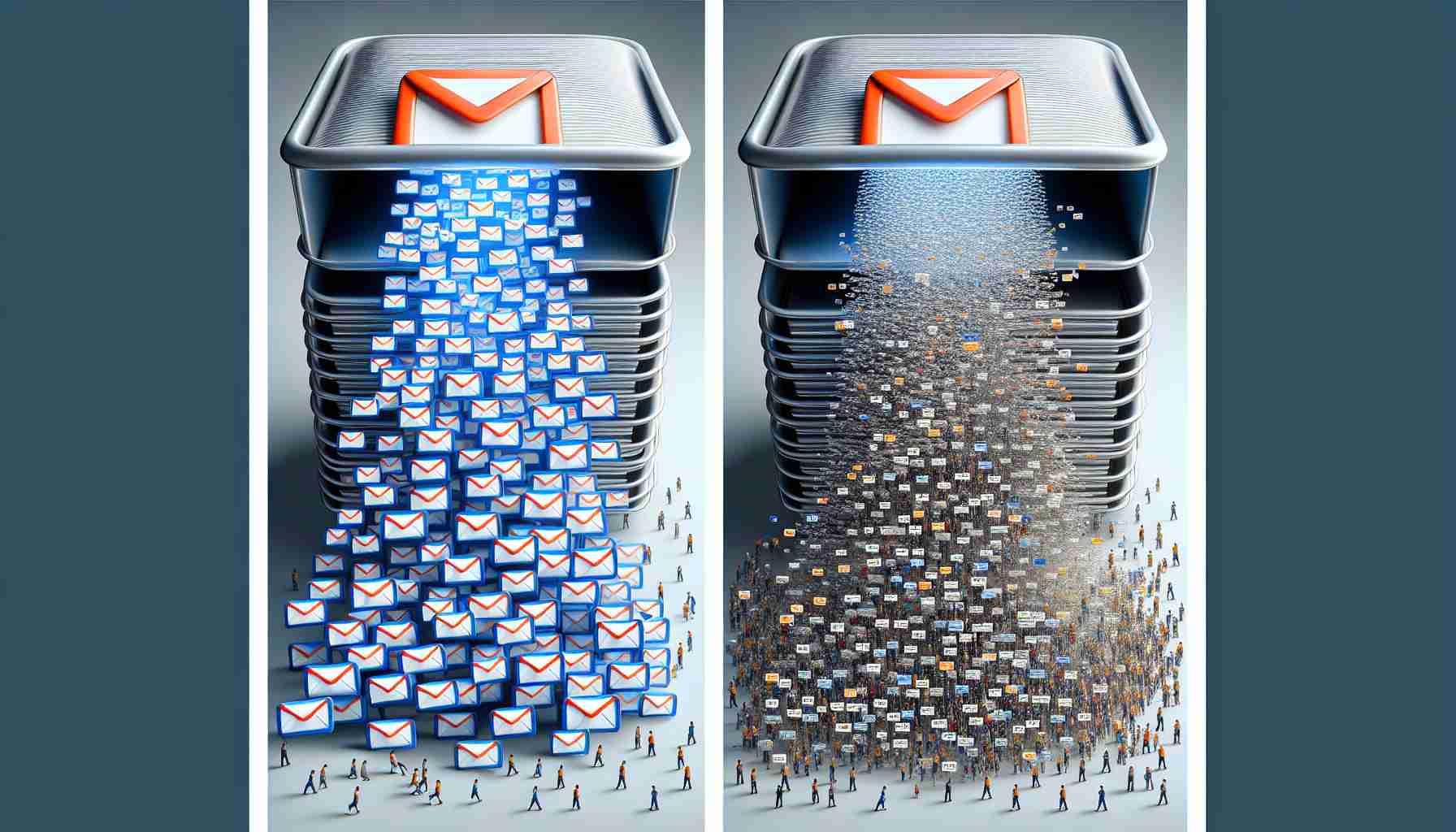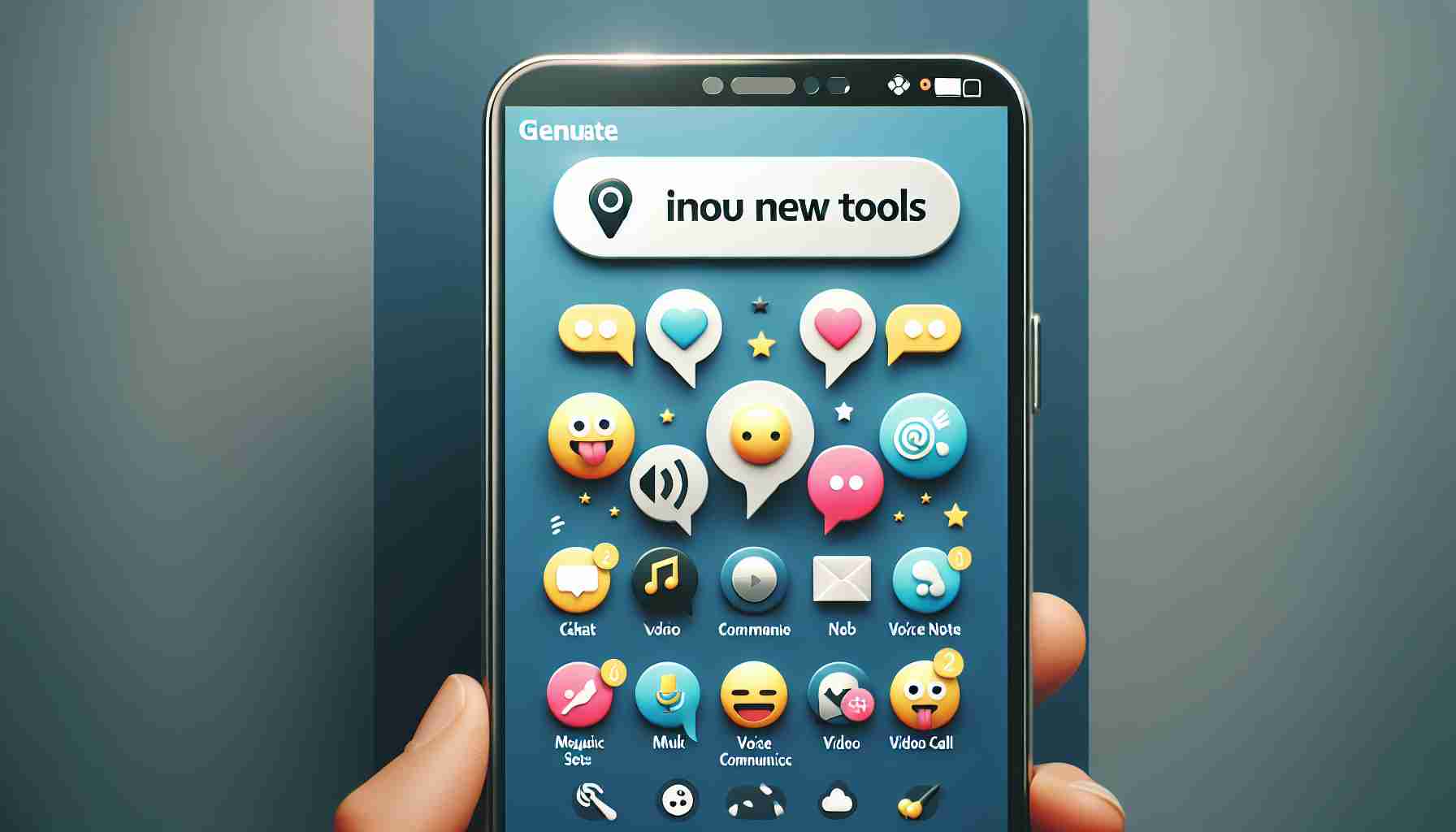Discover an Innovative Solution to Expand Your Gmail Storage Capacity
Are you running out of space in your Gmail account but hesitant to pay for more storage? There’s a clever way to free up space without sacrificing any emails. While Google provides a generous 15 GB of free storage for your documents, emails, and files, this space can quickly become limited, especially with an overflowing inbox.
Instead of resorting to buying additional storage or deleting old files, consider an alternative method: transferring all your emails to another Gmail account. Before getting started, remember to back up your emails using Google Takeout to ensure you have a safe copy in case of any unexpected issues during the process.
Step-by-Step Guide to Transferring Your Emails to Another Gmail Account
1. Sign in to your Gmail account.
2. Click on the gear icon in the top right corner and select “See all settings.”
3. Navigate to the “Forwarding and POP/IMAP” tab, and under “POP download,” choose “Enable POP for all mail.”
4. In the “When messages are accessed with POP” section, select “Delete Gmail’s copy” from the dropdown menu.
5. Scroll down and save the changes.
Now, it’s time to create a new Gmail account to transfer your emails:
– Create a new Google account and access Gmail.
– Go to “See all settings” again by clicking on the gear icon, and select “Accounts and import.”
– In the “Check mail from other accounts” section, click on “Add a mail account.”
– Enter your original email address in the popup window and click “Next.”
– Input your original email password, select port 995, and check the last three boxes. Click “Add account.”
Upon completing these steps, your emails will be transferred to the new account. The duration of the transfer will depend on the volume of emails in your inbox. Once the process is complete, remember to stop the transfer and empty the trash in your original account to free up even more space. Enjoy the expanded capacity in your original Gmail account without the need for an additional subscription. Share the knowledge and empower others with this valuable tip!
Uncover Hidden Tips to Maximize and Organize Gmail Storage Efficiently
Do you find yourself constantly battling against the limits of your Gmail storage but reluctant to delete any crucial emails? While switching emails to another account is a great solution, there are additional techniques you can implement to optimize and gain extra space in your Gmail account without losing any important data.
Key Questions and Answers:
Q: Are there alternative methods to increase Gmail storage capacity besides transferring emails to another account?
A: Yes, you can also utilize Google Drive to store large attachments separately from your emails, freeing up space in your Gmail account.
Q: How can I efficiently manage my Gmail storage to prevent reaching capacity limits in the future?
A: Regularly cleaning out unnecessary emails, archiving important but less frequently accessed emails, and using labels and filters to organize your inbox can help maintain a manageable storage space.
Challenges and Controversies:
– One of the key challenges associated with transferring emails to another account is the potential loss of email metadata and organization, which may require additional time and effort to reorganize in the new account.
– Some users may face concerns regarding the security and privacy implications of storing sensitive information in multiple accounts, necessitating careful consideration and management of data transfer.
Advantages:
– By using Google Drive to store attachments separately, you can access large files without cluttering your inbox and benefit from additional storage space within Gmail.
– Organizing and managing your Gmail storage efficiently can improve overall productivity and workflow, allowing for easier access to essential emails while reducing clutter.
Disadvantages:
– Transferring emails to another account may result in temporary disruption to email access during the transfer process, leading to potential delays in receiving or responding to important messages.
– Over-reliance on external storage solutions like Google Drive may introduce complexity to email management and require additional oversight to ensure seamless integration with Gmail.
Explore more insights and strategies to maximize your Gmail storage at Google to discover innovative solutions for optimizing your email management and storage capabilities. Keep your inbox tidy and efficient with these advanced tips and techniques for gaining ample storage space in Gmail without the need for costly upgrades.