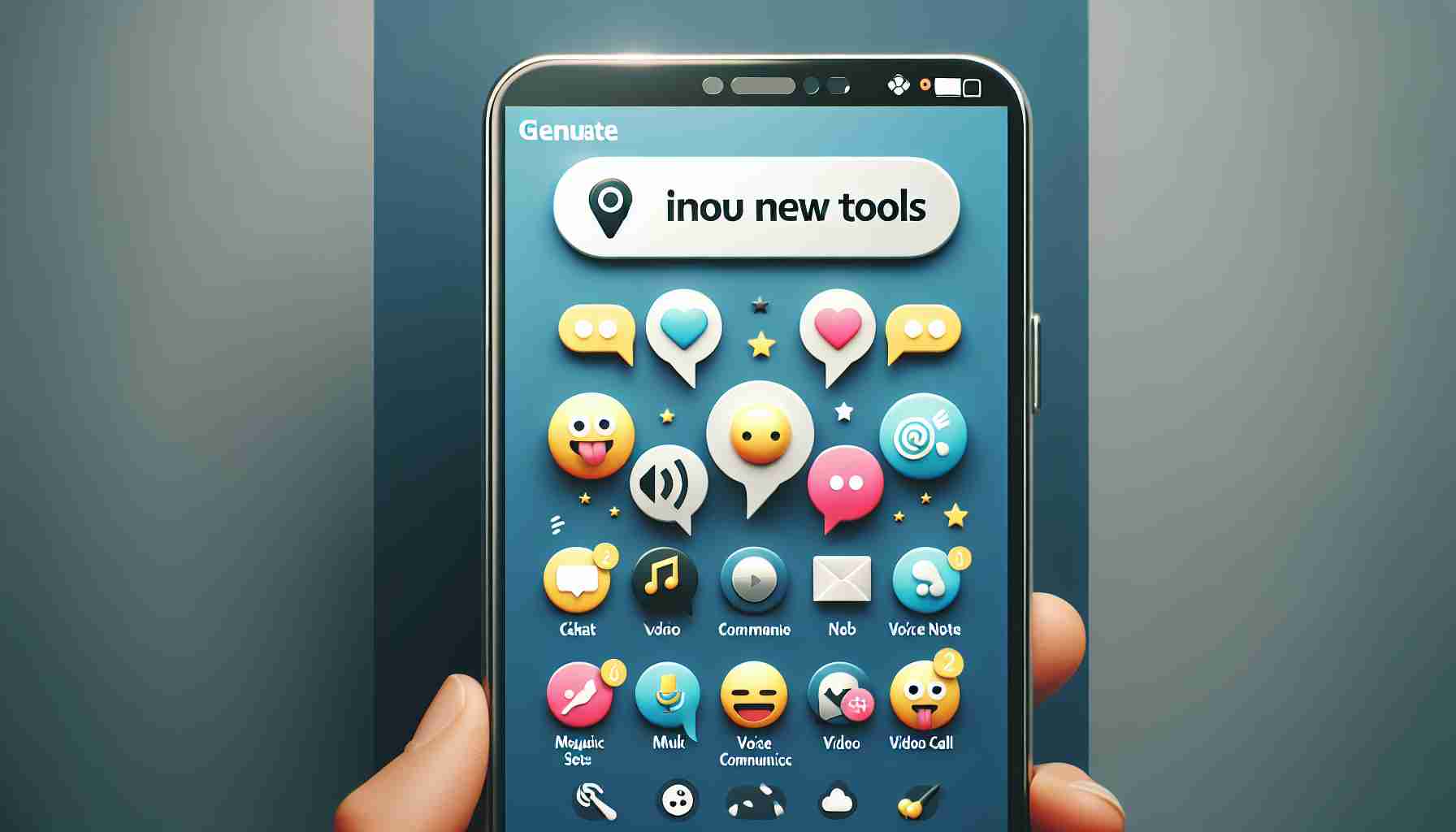Unlocking Enhanced Performance in WhatsApp
While WhatsApp has not officially introduced the concept of a “hummingbird mode,” this term has gained popularity on social media to describe an advanced setting within the app. The essence of this mode revolves around boosting the application’s speed, optimizing performance, minimizing data consumption, and enhancing the user experience.
The Functionality of “Hummingbird Mode” on WhatsApp
This hypothetical mode serves a variety of purposes, including accelerating the loading speed of messages and multimedia files, conserving battery life by limiting background functions, and optimizing mobile data usage — particularly beneficial for individuals without unlimited data plans.
Activating the “Hummingbird Mode” on WhatsApp
While the feature lacks official recognition, certain users have shared specific configurations to mimic the “hummingbird mode” on WhatsApp. Here are steps you can undertake:
Step 1: Adjust Data Saving Settings: Open WhatsApp, proceed to Settings > Storage and Data, enable the “Use Less Data for Calls” option, and choose to download multimedia files exclusively when connected to Wi-Fi.
Step 2: Turn off Background Activity: Access your phone’s Settings, locate WhatsApp in the list of applications, and disable the “Allow Background Activity” option to reduce battery and data consumption.
Step 3: Configure Battery Optimization: Navigate to Battery settings on your device, select WhatsApp, and activate the Battery Optimization feature for an improved overall WhatsApp experience.
Enhancing Your WhatsApp Experience: Unleashing Hidden Features
Have you ever wondered about other ways to optimize your WhatsApp experience beyond the “hummingbird mode” concept? While focusing on boosting speed and minimizing data consumption is essential, there are additional aspects to consider for maximizing your usage of this popular messaging platform.
What Are Some Lesser-Known Tips for Optimizing WhatsApp?
– Customization Options: Did you know that you can customize your chat backgrounds, notification tones, and even the appearance of WhatsApp with themes and stickers? Personalizing these features can make your experience more enjoyable and unique.
– Security Measures: Explore WhatsApp’s security settings, such as enabling two-step verification, disabling read receipts, and choosing who can view your profile picture and status updates. These options enhance your privacy and control over your account.
– Hidden Chat Features: Discover lesser-known chat functionalities like pinning important conversations, muting group chats to reduce interruptions, and using the star icon to bookmark essential messages for quick access.
Key Questions and Answers:
Q: What are the advantages of using WhatsApp Web for desktop access?
A: WhatsApp Web allows you to conveniently send messages on your computer, view multimedia files easily, and seamlessly switch between devices while maintaining synchronization across platforms.
Q: Are there any controversies surrounding WhatsApp’s data privacy policies?
A: WhatsApp has faced criticism for its data-sharing practices with its parent company Facebook, leading to concerns about user privacy and potential misuse of personal information.
Advantages and Disadvantages:
Advantages:
– Seamless cross-platform synchronization
– End-to-end encryption for secure messaging
– Wide range of multimedia sharing options
Disadvantages:
– Concerns about data privacy and security
– Limited customization compared to other messaging apps
– Reliance on internet connectivity for messaging functionality
For further exploration of WhatsApp’s diverse features and capabilities, visit WhatsApp’s official website for comprehensive information and updates on the platform’s latest developments.